zachlovescoffee
Active member
Hello!
I am working on some cover art for a Madbeans Pedal Total Recall (EHX Deluxe Memory Man) and using the indicator objects from our friend at Pachyderm Pedals. Because the vector art that I'm using for the Memory Man pedal is a mixture of black and transparent, I'm having a hard time getting the indicator dials to do what I want.
For example, there will be an indicator dial on many parts that are black. Clearly, I cannot "print in white". Rather, only in transparent. Does anyone know of a way to make certain sections of these indicators to be transparent, while keeping the other pieces black? I've attached my Illustrator file for reference.

 drive.google.com
drive.google.com
Or should I just make my life simple and print in a bright gray like I have on the file now? In this case, I'm likely not sending this to Tayda, I'll just print it on my laser printer using the no film/glue clear slides.
I am working on some cover art for a Madbeans Pedal Total Recall (EHX Deluxe Memory Man) and using the indicator objects from our friend at Pachyderm Pedals. Because the vector art that I'm using for the Memory Man pedal is a mixture of black and transparent, I'm having a hard time getting the indicator dials to do what I want.
For example, there will be an indicator dial on many parts that are black. Clearly, I cannot "print in white". Rather, only in transparent. Does anyone know of a way to make certain sections of these indicators to be transparent, while keeping the other pieces black? I've attached my Illustrator file for reference.
mission_memory.ai
 drive.google.com
drive.google.com
Or should I just make my life simple and print in a bright gray like I have on the file now? In this case, I'm likely not sending this to Tayda, I'll just print it on my laser printer using the no film/glue clear slides.