With great difficulty, I used inkscape to put together some labeling "artwork" for the new Aion L5 preamp. Thanks Pachyderm for the template hardware. I'm not totally jazzed about the channel markings though. Because there's a new LED underneath the compressor switch (which didn't render out of inkscape for whatever reason), there's no real room to put the labels on the bottom of knobs if I want to keep all the labels on the same line. So, the labels moved to the top of the knobs and the channel markings moved to the bottom. I'm...really not sure it works. I think I'll try a variant where everything but the right-most column of knobs have their labels moved to the bottom of the knobs, and the channel markers go back to the top, like on the old preamp. Still though, this can probably be improved much further. Any ideas?