Trying to get the graphics for my pedal ready to order from Tayda. I've created the attached file using Illustrator at my library but am lost on getting my white colors to be RDG_WHITE and also removing the white from my image on the color layer.
Would appreciate any and all help to make this pedal look good. If you have suggested fonts or anything else please go ahead as I don't have an eye for this kind of thing.
I have my files saved in this Google Drive folder: https://drive.google.com/drive/folders/16Xu-ubZKjvOBiKNIRoqtlfm1FrisWuHZ?usp=sharing
Would appreciate any and all help to make this pedal look good. If you have suggested fonts or anything else please go ahead as I don't have an eye for this kind of thing.
I have my files saved in this Google Drive folder: https://drive.google.com/drive/folders/16Xu-ubZKjvOBiKNIRoqtlfm1FrisWuHZ?usp=sharing