This is the way. Exactly how I do it. Maybe it’s a little more work and someone else has a more streamlined way but I create the drill template on Tayda’s site, download the appropriate Tayda artboard, center it, and then just make sure I plug-in the exact same coordinates into my art as I have on the drill template.
Note that adobe illustrator plots one of the axes (I forget which one off the top of my head) “backwards” from the way the Tayda drill template does (i.e., what may be a Y of 35 on the drill template is a Y of -35 in Adobe.). Hugo at Tayda has confirmed this to me and says they basically automatically convert for the discrepancy, and it’s never caused me an issue Just make sure that whatever you do in Adobe seems to match up with the drill template as far as orientation, etc.