rwl
Well-known member
I've made a few pedals with regular enclosures - now I'd like to try UV printing for the first time (for a Caesar pedal). I have a lot of Photoshop experience, but have rarely used Illustrator.
Since I'd done the artwork already in Photoshop, I ended up taking a somewhat different approach than the Steggo tutorial series in order to convert to .ai - trying to to just do an image trace of the entire pedal and then expanding that and trimming to avoid overlapping colors. I checked CMYK and applied the RDG_SWATCH to the white layer (I just did the entire top with white color). I'll print on a light blue background. I really have no idea if I'm missing something that would cause print complications. I've left a few markers for drilling.
A second set of eyes on this would be greatly appreciated!
Since I'd done the artwork already in Photoshop, I ended up taking a somewhat different approach than the Steggo tutorial series in order to convert to .ai - trying to to just do an image trace of the entire pedal and then expanding that and trimming to avoid overlapping colors. I checked CMYK and applied the RDG_SWATCH to the white layer (I just did the entire top with white color). I'll print on a light blue background. I really have no idea if I'm missing something that would cause print complications. I've left a few markers for drilling.
A second set of eyes on this would be greatly appreciated!