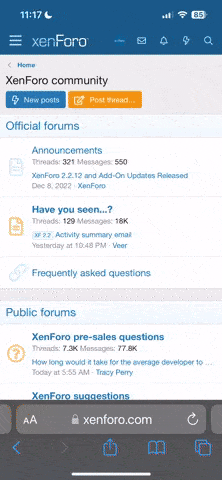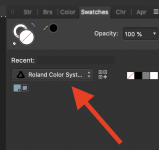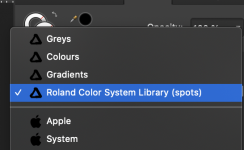Danbieranowski
Well-known member
Hey all, just thought I'd share these.
Here are the RDG_White and RDG_Gloss swatches for Affinity so you can use them for Tayda UV Printing.
You'll need to import them from the Swatches section of Designer (you can find this under View>Studio). Click the menu button (four little lines) on the top right of the Swatches section and select Import Palette, then either Application (this will apply the swatches to Affinity Designer) or System (this will make the swatches available via any application on the computer). Then you can access them by clicking the swatch dropdown and selecting Roland Color System Library (spots).
Here's a more detailed link on how to import swatches if you need: https://support.retrosupply.co/article/100-how-to-import-an-affinity-swatch-palette#:~:text=Open Affinity Designer or Affinity,and toggle to Import Palette.
Here are the RDG_White and RDG_Gloss swatches for Affinity so you can use them for Tayda UV Printing.
You'll need to import them from the Swatches section of Designer (you can find this under View>Studio). Click the menu button (four little lines) on the top right of the Swatches section and select Import Palette, then either Application (this will apply the swatches to Affinity Designer) or System (this will make the swatches available via any application on the computer). Then you can access them by clicking the swatch dropdown and selecting Roland Color System Library (spots).
Here's a more detailed link on how to import swatches if you need: https://support.retrosupply.co/article/100-how-to-import-an-affinity-swatch-palette#:~:text=Open Affinity Designer or Affinity,and toggle to Import Palette.