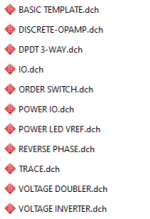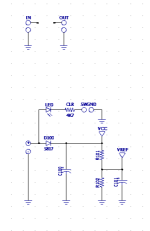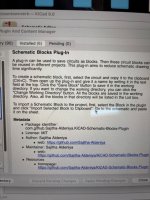Audandash
Well-known member
So I was wondering how to do circuit snippets? I know there is supposed to be a way how but I have no clue. What I mean is there are certain things that I use on a lot of circuits that would be a lot easier not to have to build each time. For example the power section or my off board wiring. At the moment I just open a previous circuit, copy that area then paste it in the new one. It saves time but it's not very efficient because I have to open and close other circuits since I can only have one circuit up at a time. I think I saw a plug in for it but no explanation on how it worked.
Thanks in advance
Thanks in advance
Last edited: