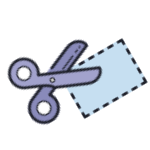You are using an out of date browser. It may not display this or other websites correctly.
You should upgrade or use an alternative browser.
You should upgrade or use an alternative browser.
Missing thermal reliefs on vias after import (Eagle to Kicad)
- Thread starter temol
- Start date
benny_profane
Well-known member
Are the reliefs added as a part of your design rules that are not transferring over?
Passinwind
Well-known member
You can find the global setting in KiCAD here:Exactly. In Eagle there's a dedicated setting for the thermal isolation. I just can't find a similar feature in Kicad.
View attachment 74717

And then beyond that you can tweak individual pad reliefs here:

temol
Well-known member
Thanks.You can find the global setting in KiCAD here:
I've already been there.. there settings apply to the pads of the components and do not affect vias. At least in my projects.
What’s the benefit of using thermal reliefs on a via?
In double-sided DIY boards, I make vias "by hand", connecting the soldering pads with wire. Thermal reliefs make soldering much easier.
benny_profane
Well-known member
I think Kicad may only apply the thermal relief configuration to through-hole pads.
Brett
Well-known member
As promised, here's a workaround solution for you, @temol:
*images added as thumbnails, click to enlarge.
1. Head over to the Footprint Editor Utility.

2. Create a new Library.



3. Now we'll select the new library we named in the previous step and we're going to add a new footprint, name it, and select "Through Hole" as type.



4. Now, we'll add a pad to the footprint and customize the pad. In the last image, you can customize your thermal reliefs in the Thermal Relief Overrides section if you'd like.



Continued to next post due to image upload limit...
*images added as thumbnails, click to enlarge.
1. Head over to the Footprint Editor Utility.

2. Create a new Library.



3. Now we'll select the new library we named in the previous step and we're going to add a new footprint, name it, and select "Through Hole" as type.



4. Now, we'll add a pad to the footprint and customize the pad. In the last image, you can customize your thermal reliefs in the Thermal Relief Overrides section if you'd like.



Continued to next post due to image upload limit...
Brett
Well-known member
Continued from previous post...
5. Once you have your thermal settings entered for the pad on the new footprint, you'll need to set general settings. I like to hide all text from the footprint for something like this. Also be sure that you follow the settings in the bottom right of the window in my screenshot.

6. Save your settings and the new footprint. Head back to your board editor tool and insert the new footprint. Select the newly created footprint and add it to your board.



7. Once added, you can refill zones to see it's not connected to any nets. We'll need to change that. Make sure your selection filter has Pads selected and footprints unselected. Click on the new footprint and set the net to GND or whichever net you're using.



8. Now, when you refill your zones, you should see the thermals.

I realize this is not the most elegant solution, but it works. You can edit the thermal relief settings so yours are more reasonable than the ones shown in my last screenshot.
I hope this helps!
5. Once you have your thermal settings entered for the pad on the new footprint, you'll need to set general settings. I like to hide all text from the footprint for something like this. Also be sure that you follow the settings in the bottom right of the window in my screenshot.

6. Save your settings and the new footprint. Head back to your board editor tool and insert the new footprint. Select the newly created footprint and add it to your board.



7. Once added, you can refill zones to see it's not connected to any nets. We'll need to change that. Make sure your selection filter has Pads selected and footprints unselected. Click on the new footprint and set the net to GND or whichever net you're using.



8. Now, when you refill your zones, you should see the thermals.

I realize this is not the most elegant solution, but it works. You can edit the thermal relief settings so yours are more reasonable than the ones shown in my last screenshot.
I hope this helps!
Passinwind
Well-known member
Now that I see your your application the solution looks pretty simple, and @Brett already nailed it.Thanks.
I've already been there.. there settings apply to the pads of the components and do not affect vias. At least in my projects.