-
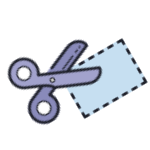 BLACK FRIDAY SALE!
BLACK FRIDAY SALE!
20% off all PCBs - No coupon code required - Valid through 12/01/2024
Components and sale items excluded
You are using an out of date browser. It may not display this or other websites correctly.
You should upgrade or use an alternative browser.
You should upgrade or use an alternative browser.
Doubt Hard Disk 2.5" + case USB 3.0
- Thread starter cloudff7
- Start date
fontoponto
Well-known member
When the head is in the parking position then no. If you hit it while the disk is busy then yes.
It depends on how you shock it. Just push it a bit around is not a problem.
Had a fresh 200€ disk (3.5" external) standing without support and it toppled during data access. That was it...
It depends on how you shock it. Just push it a bit around is not a problem.
Had a fresh 200€ disk (3.5" external) standing without support and it toppled during data access. That was it...
Sturdag Lagernathy
Well-known member
The chair is against the wall.
yellow-hat has a long moustache.
yellow-hat has a long moustache.
fontoponto
Well-known member
To make it more precisely: the head is parked outomatically even after powerloss when you just pull the plug.
If you are affraid that something went wrong you have to plug it in again and check the s.m.a.r.t. status. On windows chrystaldiskinfo is a nice tool.
But this is not a 100% prediction that your drive will fail when you use it.
You could plug it in and run a backup or send it in to a professional and spend a lot of money. Depending on the worth of the data.
If you are affraid that something went wrong you have to plug it in again and check the s.m.a.r.t. status. On windows chrystaldiskinfo is a nice tool.
But this is not a 100% prediction that your drive will fail when you use it.
You could plug it in and run a backup or send it in to a professional and spend a lot of money. Depending on the worth of the data.
fontoponto
Well-known member
I would say it should be fine. Plug it in.
If it holds data for which you would pay a loooot of money then send it in otherwise connect it. Try to backup then check.
If it holds data for which you would pay a loooot of money then send it in otherwise connect it. Try to backup then check.
BuddytheReow
Breadboard Baker
I have no idea what anyone is talking about, lol
fontoponto
Well-known member
He hit his external disk and is affriad that is is now in the pooper.
chongmagic
Well-known member
A crash reduces
your expensive computer
to a simple stone.
your expensive computer
to a simple stone.
Does the USB3.0 enclosure case cause a lot of delay in seconds between Windows (PC) and the 2.5" HDD?
What is the behavior of the 2.5" HDD + USB 3.0 enclosure case after ejection in Windows 10? arm and heads read/write and platters
My 2.5" HDDs are a bit old, from 2013, models WD10JPVX-08JC3T5 and HGST HTS541010A99E662
USB 3.0 cases Orico 25PW1 and Kesu 2530
What is the behavior of the 2.5" HDD + USB 3.0 enclosure case after ejection in Windows 10? arm and heads read/write and platters
My 2.5" HDDs are a bit old, from 2013, models WD10JPVX-08JC3T5 and HGST HTS541010A99E662
USB 3.0 cases Orico 25PW1 and Kesu 2530
To check the health of your hard disk in Windows Server, you can use the built-in tool called "Disk Management". Here are the steps:
Open the "Disk Management" tool by typing "diskmgmt.msc" in the Run dialog box (press Windows key + R to open the Run dialog box).
In the Disk Management window, locate the disk you want to check. You can identify the disk by its size and drive letter.
Right-click on the disk and select "Properties".
In the Properties window, go to the "Tools" tab.
Under the "Error checking" section, click on the "Check" button.
Windows will now check the disk for errors and report any issues it finds.
Open the "Disk Management" tool by typing "diskmgmt.msc" in the Run dialog box (press Windows key + R to open the Run dialog box).
In the Disk Management window, locate the disk you want to check. You can identify the disk by its size and drive letter.
Right-click on the disk and select "Properties".
In the Properties window, go to the "Tools" tab.
Under the "Error checking" section, click on the "Check" button.
Windows will now check the disk for errors and report any issues it finds.
Cybercow
Well-known member
Not sure what you mean by "moved". Did the external drive physically get "moved" or are you referring to how Windows changed that specific external drive in the list of hard drives? Upon ejection, the heads are automatically 'parked'. And once ejected, it needs to be physically unplugged and plugged back in for Windows to recognize it.
Also, drive-head parking is an automatic thing and is not a logged event unless you load (or otherwise inject) some inspection code for that specific process.
Also, drive-head parking is an automatic thing and is not a logged event unless you load (or otherwise inject) some inspection code for that specific process.
fontoponto
Well-known member
I don't understand all the detailed questions. If the data is "expensive" then get to a data rescue company and pay the money. They also do regular inexpensive checks beforehand. Otherwise plug it in, do a backup and throw it away in case you question the remainding lifespan of this disk.
Windows will normally not eject a disk if it's still in use. You will get a message saying that the disk could not be ejected. I use 2 8tb drives at work to rotate bkp jobs and often after ejection the disk is still spinning when I unplug it. Never had any problems due to those mouvements.
Similar threads
- Replies
- 4
- Views
- 930