Fingolfen
Well-known member
Step 12 – Remove design aides and final check!
At this point the artwork for the pedal enclosure should be complete. Next you should remove all of the “job aides” we’ve included to this point so we’re left only with the art we actually want to print on the final enclosure. NOTE: You don’t need to leave “holes” in the art where the enclosure is going to be drilled.
In the image below I’ve removed the original drill template and red rectangle I was using as a background. I’ve also removed the circles that were denoting the knobs, stomp switch, and LED bezel. All I’m left with now is the final art.

Next it is time to perform a final check on the art before it is saved and submitted to Tayda for UV printing.

You can double check alignment by hiding the color layer to ensure that that white layer is lined up underneath.
FINAL CHECK
Once you’re satisfied with the art, it is time for final check:

Thank you!
Thank you for reading this tutorial. Hopefully it has been helpful and you’re well on your way to creating your own fun enclosures. If you have any questions, don’t hesitate to get in touch with me and if I can help, I will!
Blog link: https://steggostudios.blogspot.com/2023/01/steggo-studios-tayda-uv-printing.html
At this point the artwork for the pedal enclosure should be complete. Next you should remove all of the “job aides” we’ve included to this point so we’re left only with the art we actually want to print on the final enclosure. NOTE: You don’t need to leave “holes” in the art where the enclosure is going to be drilled.
In the image below I’ve removed the original drill template and red rectangle I was using as a background. I’ve also removed the circles that were denoting the knobs, stomp switch, and LED bezel. All I’m left with now is the final art.

Next it is time to perform a final check on the art before it is saved and submitted to Tayda for UV printing.

You can double check alignment by hiding the color layer to ensure that that white layer is lined up underneath.
FINAL CHECK
Once you’re satisfied with the art, it is time for final check:
- Make sure the art is in CMYK format. While it will still print in RGB, the colors will be off!
- Make sure all the layers only contain vectors (groups, paths, etc.) – no text, no images, no image traces.
- Make sure the “White” layer only contains vectors with the RDG_WHITE swatch applied
- Make sure the “Gloss” layer only contains vectors with the RDG_GLOSS swatch applied
- Double check your color layer to make sure that there aren’t any “white” colored areas, and that the color layer is aligned to the underlying white layer
- Save the final image as an Adobe PDF – Tayda requires everything to be in PDF format!
- If you need custom drill jobs, make sure you order these and make sure they’re for the right enclosure size
- Make sure you order the correct size enclosure UV printing service
- If you need a second print on the white layer (rare) make sure you add this service separately – it is not included in a normal UV print
- If you want a gloss layer, make sure you add this service separately – it is not included in a normal UV print

Thank you!
Thank you for reading this tutorial. Hopefully it has been helpful and you’re well on your way to creating your own fun enclosures. If you have any questions, don’t hesitate to get in touch with me and if I can help, I will!
Blog link: https://steggostudios.blogspot.com/2023/01/steggo-studios-tayda-uv-printing.html