Since sharing a build report the other day (Benji) it's been in the back of my mind to start a Cricut decal thread. I've done 10 or so pedal graphics with the Cricut now and I have a process pretty well sorted out. At least well enough to share.
So here goes!
Cricut Design Space
This is the Cricut design and cutting software. It is free, but you have to use it. I won't spend any time on how to use it, but here are a few quick things to know.
You can't import or export files in any format. You do import graphic images that are subsequently converted to vector drawings. And it can use fonts installed on your system. But other than pulling in images and accessing fonts you will do all of your creation and saving inside the software.
It has a very small toolbox that lends itself to a really short learning curve. I haven't found anything I couldn't do yet, although you have to be creative occasionally to make it do something it doesn't have a specific command to do. For instance, it doesn't have a command to center something between 2 objects. But you can create a box the same size as the gap between the 2 objects and center inside the box.
You can download and design stuff with the software without actually owning a Cricut. So you can test drive it as part of the decision whether or not to buy a Cricut. Presumably if you knew someone with a Cricut who was willing you could even create your designs and share them for that other person to cut out for you.
Step 1 - Import Drill Template
First I grab a snapshot of the drill template and import it into the software. I'm on a PC using the Win10 Snipping Tool. Once imported you can size it to the exact enclosure size. The software gives you three decimal place precision on measurements, so will not leave you disappointed there.

Step 2 - Add Drilling Guides
Next I add dots to become future drilling guides. These are just .125" circles placed over the top of the drilling points from the image. Before cutting the decal the underlying image gets removed. And yes, my undiagnosed OCD forces me to vertically align and horizontally center my new dots.

Step 3 - Add Knob and Foot Switch Guides
Next I add circles around the drilling points to show me how big my knobs and foot switch are going to be. Nothing in my designs has gotten close enough to the LED to need the enclosure diameter added.

Step 4 - Add Decal Placing Guides
Next I add a thin block at the top and bottom of the decal. When you are placing the decal onto your pedal you're transferring it with a see-through material so you can look down on the pedal through your decal. These 2 blocks are a simple way to get a good placement both vertically and horizontally.

Step 5 - Design Graphics
The Cricut is capable of amazing precision in the cuts. Where you will struggle is in lifting out and placing extremely thin elements. It has to do with the area of adhesive involved. So you will learn quickly by trial and error that font size is a lot less important than font beefiness. It is all about how thick the elements are vs thin and spindly. The example I show below is a great example of text that will be effortless but a graphic that is a bit more challenging because a few of these line elements get really thin. Not impossible, but not something to tackle until you have several under your belt.
Also check out how the pupils look solid and the nostril holes look connected to the nose in the design software, but then in the completed pedal below there is much more space. When displaying shapes that will be cut around the software adds in a border line that makes everything look thicker than it really is. It's almost never a problem, but it can lead you to assume 2 pieces are connected when they are separate.
I get all of my graphics by google search for images filtered for black and white and type clip art. I have zero complaints about the quality of the imports. The edge detection on the Cricut software is nothing short of amazing.
You can see how knowing the diameter of the foot switch bezel and knobs is crucial for placement and knowing how big you can go with the fonts. In my own designs I tend to want my central graphic so large that I've found myself putting control labels at the top. Or sometimes even the name of the pedal along the top.

Step 6 - Strip Down for Cutting
The last step is to remove the underlying graphic and the knob/foot switch diameter guides. The decal sent to the cutter looks like this. I apply it to an undrilled enclosure and use the dots to center punch then drill.
By incorporating your graphics into your drilling points you are guaranteed that your labels and such are absolutely aligned to your knobs. So even if the placement of the decal is a mm or two off in some direction at least all of the spacing on the face of the pedal will be consistent. I actually started out with the Cricut applying the labels and graphics in independent horizontal strips. It became immediately clear it was nearly impossible to lay the decals down precisely enough for the eye not to be able to pick up differences in gaps, parallelism, etc.

Step 7 - Cut and Transfer
It would be a shame not to share the end result. Although I am going to redo this one. My placement skewed too far right at the bottom. Maybe a quarter of my decals get redone for exactly this reason. Everything else you can be as slow and careful as you need, but when it comes to placement there's that moment where you have to commit and lower it, hehehe.

Final Thoughts
I'm using Cricut branded Premium Removable Vinyl and the Cricut transfer film. There are knockoff materials out there and I was given some to try. But the amount of material we use on pedals is so small that it's worth the better performance from the higher quality stuff. The cost of the Cricut vinyl works out to something like 25 cents for a 125B pedal.
What they call removable is anything but. That makes it sound like you could easily remove it and re-position. Nope. You can remove it, but once it's down you're destroying the decal to get it back off. I've been using this removable vinyl because it is thinner material and has less of an edge feel. It also handles easier through the decal transfer processes.
The only one thing I found irritating about these decals is being able to feel the edge and knowing that will be a wear point. I have since worked with this stuff enough to respect the adhesive more. I tried sealing with an aerosol clear coat, but the chemicals caused the vinyl to cup. Next I'll try an epoxy finish like I've seen with the water slide decal process. I think that should work. I have enough confidence in the durability of the vinyl and adhesive on pedals with very blocky elements like the Benji linked above that I don't think I'd bother to seal those. But I would like a sealer on something like this Dr Girlfriend because the DR and GF will get stepped on and some elements in the image are just too delicate.
So there it is -- a bit of an overview of the Cricut!
So here goes!
Cricut Design Space
This is the Cricut design and cutting software. It is free, but you have to use it. I won't spend any time on how to use it, but here are a few quick things to know.
You can't import or export files in any format. You do import graphic images that are subsequently converted to vector drawings. And it can use fonts installed on your system. But other than pulling in images and accessing fonts you will do all of your creation and saving inside the software.
It has a very small toolbox that lends itself to a really short learning curve. I haven't found anything I couldn't do yet, although you have to be creative occasionally to make it do something it doesn't have a specific command to do. For instance, it doesn't have a command to center something between 2 objects. But you can create a box the same size as the gap between the 2 objects and center inside the box.
You can download and design stuff with the software without actually owning a Cricut. So you can test drive it as part of the decision whether or not to buy a Cricut. Presumably if you knew someone with a Cricut who was willing you could even create your designs and share them for that other person to cut out for you.
Step 1 - Import Drill Template
First I grab a snapshot of the drill template and import it into the software. I'm on a PC using the Win10 Snipping Tool. Once imported you can size it to the exact enclosure size. The software gives you three decimal place precision on measurements, so will not leave you disappointed there.

Step 2 - Add Drilling Guides
Next I add dots to become future drilling guides. These are just .125" circles placed over the top of the drilling points from the image. Before cutting the decal the underlying image gets removed. And yes, my undiagnosed OCD forces me to vertically align and horizontally center my new dots.

Step 3 - Add Knob and Foot Switch Guides
Next I add circles around the drilling points to show me how big my knobs and foot switch are going to be. Nothing in my designs has gotten close enough to the LED to need the enclosure diameter added.

Step 4 - Add Decal Placing Guides
Next I add a thin block at the top and bottom of the decal. When you are placing the decal onto your pedal you're transferring it with a see-through material so you can look down on the pedal through your decal. These 2 blocks are a simple way to get a good placement both vertically and horizontally.

Step 5 - Design Graphics
The Cricut is capable of amazing precision in the cuts. Where you will struggle is in lifting out and placing extremely thin elements. It has to do with the area of adhesive involved. So you will learn quickly by trial and error that font size is a lot less important than font beefiness. It is all about how thick the elements are vs thin and spindly. The example I show below is a great example of text that will be effortless but a graphic that is a bit more challenging because a few of these line elements get really thin. Not impossible, but not something to tackle until you have several under your belt.
Also check out how the pupils look solid and the nostril holes look connected to the nose in the design software, but then in the completed pedal below there is much more space. When displaying shapes that will be cut around the software adds in a border line that makes everything look thicker than it really is. It's almost never a problem, but it can lead you to assume 2 pieces are connected when they are separate.
I get all of my graphics by google search for images filtered for black and white and type clip art. I have zero complaints about the quality of the imports. The edge detection on the Cricut software is nothing short of amazing.
You can see how knowing the diameter of the foot switch bezel and knobs is crucial for placement and knowing how big you can go with the fonts. In my own designs I tend to want my central graphic so large that I've found myself putting control labels at the top. Or sometimes even the name of the pedal along the top.

Step 6 - Strip Down for Cutting
The last step is to remove the underlying graphic and the knob/foot switch diameter guides. The decal sent to the cutter looks like this. I apply it to an undrilled enclosure and use the dots to center punch then drill.
By incorporating your graphics into your drilling points you are guaranteed that your labels and such are absolutely aligned to your knobs. So even if the placement of the decal is a mm or two off in some direction at least all of the spacing on the face of the pedal will be consistent. I actually started out with the Cricut applying the labels and graphics in independent horizontal strips. It became immediately clear it was nearly impossible to lay the decals down precisely enough for the eye not to be able to pick up differences in gaps, parallelism, etc.

Step 7 - Cut and Transfer
It would be a shame not to share the end result. Although I am going to redo this one. My placement skewed too far right at the bottom. Maybe a quarter of my decals get redone for exactly this reason. Everything else you can be as slow and careful as you need, but when it comes to placement there's that moment where you have to commit and lower it, hehehe.

Final Thoughts
I'm using Cricut branded Premium Removable Vinyl and the Cricut transfer film. There are knockoff materials out there and I was given some to try. But the amount of material we use on pedals is so small that it's worth the better performance from the higher quality stuff. The cost of the Cricut vinyl works out to something like 25 cents for a 125B pedal.
What they call removable is anything but. That makes it sound like you could easily remove it and re-position. Nope. You can remove it, but once it's down you're destroying the decal to get it back off. I've been using this removable vinyl because it is thinner material and has less of an edge feel. It also handles easier through the decal transfer processes.
The only one thing I found irritating about these decals is being able to feel the edge and knowing that will be a wear point. I have since worked with this stuff enough to respect the adhesive more. I tried sealing with an aerosol clear coat, but the chemicals caused the vinyl to cup. Next I'll try an epoxy finish like I've seen with the water slide decal process. I think that should work. I have enough confidence in the durability of the vinyl and adhesive on pedals with very blocky elements like the Benji linked above that I don't think I'd bother to seal those. But I would like a sealer on something like this Dr Girlfriend because the DR and GF will get stepped on and some elements in the image are just too delicate.
So there it is -- a bit of an overview of the Cricut!