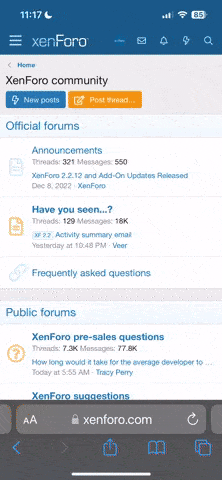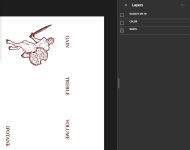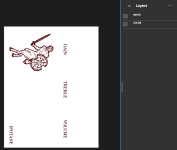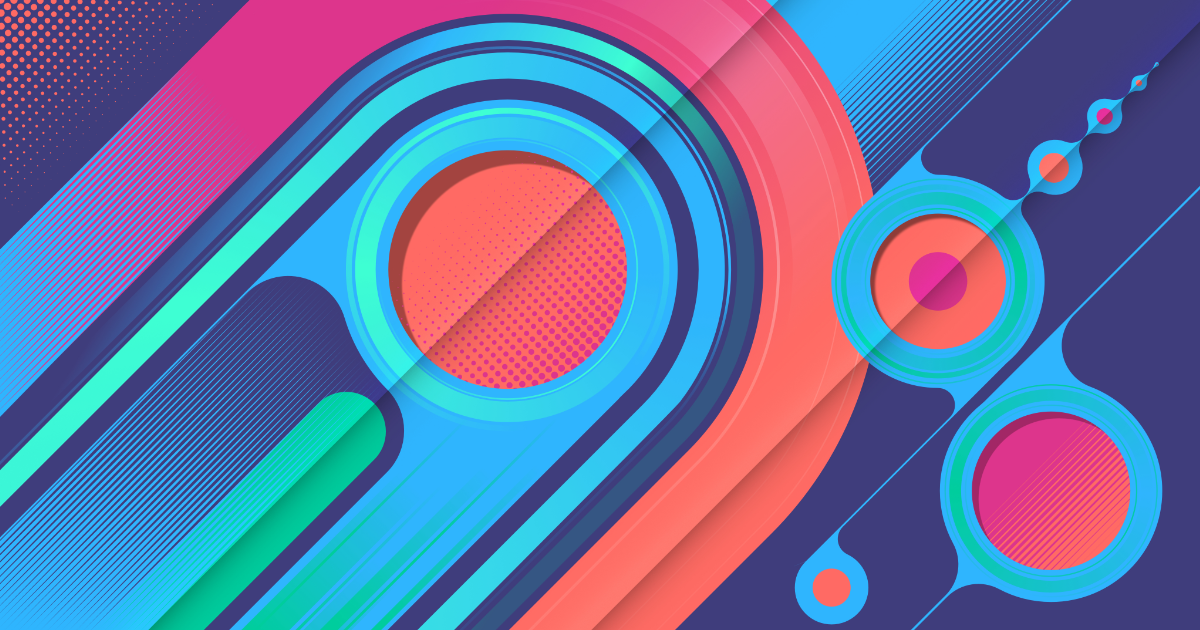The Robot Devil
New member
I've ordered one pedal from Tayda with a UV print and that one went through with a little bit of issue, but I was able to sort it. That pedal was entirely printed in white, I've never done a colour pedal before.
I think I have done everything correctly, but would someone with more expertise than I mind taking a look for me?
I have it currently set up to print in both colour, with a white underlayer to make the colour pop a bit more.
Thank you so much!
I think I have done everything correctly, but would someone with more expertise than I mind taking a look for me?
I have it currently set up to print in both colour, with a white underlayer to make the colour pop a bit more.
Thank you so much!